Setting Up Printing Defaults
The default printer and tray can be set up for each Propel Rx document and computer.
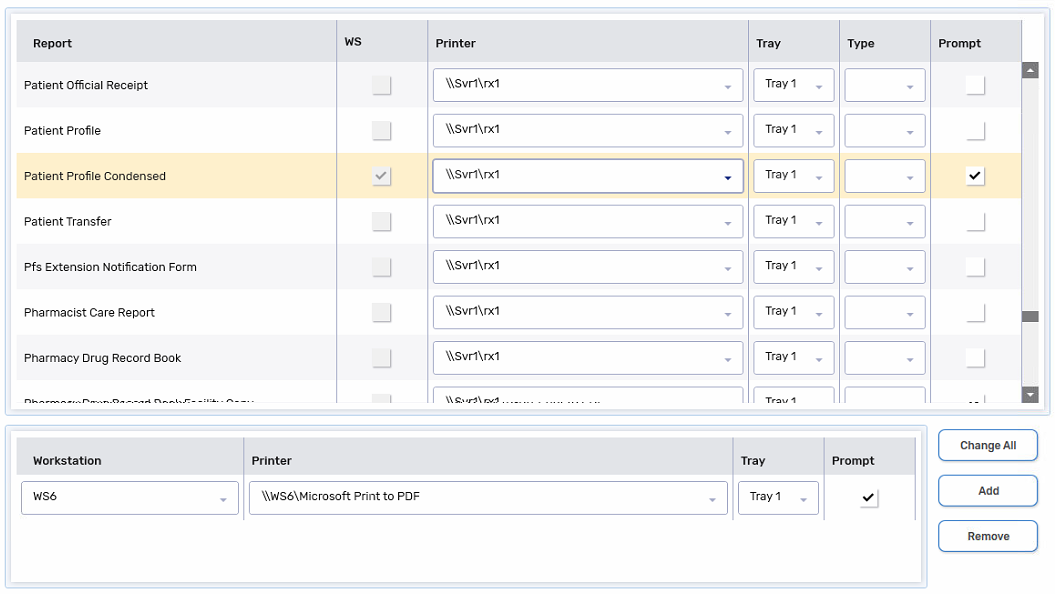
There are two locations that can be used for setting up printing defaults.
To set up printing defaults from System settings:
-
Select More (...) > Pharmacy.
-
Select the System tab.
-
Locate the applicable report. Update the following:
-
Printer - the dropdown includes all drivers installed on the computer.
-
Tray
-
Prompt - if selected, a prompt appears when the report is printed. The prompt allows you to change the printer and specify the number of copies and page range for this printing instance only. The prompt will not appear for prescription labels.
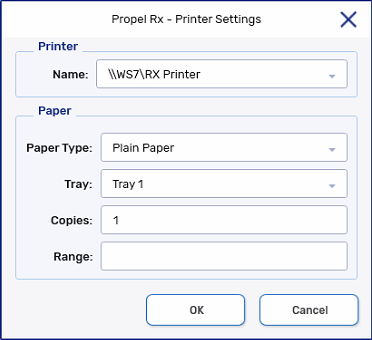
-
Workstation Exceptions - select Add to enter a printing exception row for a computer. You can select a different printer and tray and choose whether to display a prompt when printing the document from that computer.

-
-
Select Save.
To set up printing defaults from Propel Rx Reports:
-
Select the Printer action button at the bottom.
-
Locate the applicable report. Update the following:
-
Printer - the dropdown includes all drivers installed on the computer.
-
Tray
-
Prompt - if selected, a prompt appears when the report is printed. The prompt allows you to change the printer and specify the number of copies and page range for this printing instance only. The prompt will not appear for prescription labels.
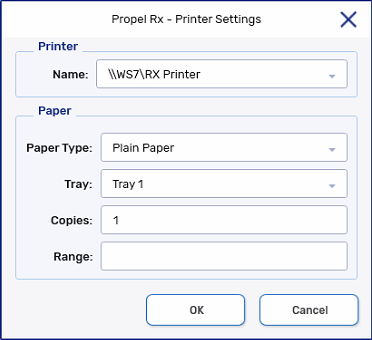
-
Workstation Exceptions - select Add to enter a printing exception row for a computer. You can select a different printer and tray and choose whether to display a prompt when printing the document from that computer.

-
-
Select OK to save the changes and close the window.